Here are a couple of links to comments I made on my classmates' blog posts. Enjoy their blogs! They have an immense amount of wisdom to impart, especially if you are a new teacher like myself.
(I included screen shots below in case the comments are not yet approved.)
Link 1: Kate's Blog
Link 2: Kendrea's Blog
Saturday, June 25, 2011
ETC Final Project
Relevant and Innovative Learning Scenario
Kimberly Riffle
Brief Overview: In this scenario, learners use previous knowledge and basic computer skills to create a short video with a Web 2.0 tool called Go Animate. This scenario was conducted with teachers during an alternative certification course (Classroom Management).
1. Target Audience- My target audience consisted of 20 teachers who were attending an alternative certification course. Some of them taught elementary school, some middle school, and some high school.
2. Materials–
• Computers
• Internet access
• Classroom Management textbook
• Previously compiled list of classroom rules/procedures
• Creativity
3. Objectives– By the end of the presentation, learners should be able to:
• recall how to access the site, their videos, and the general procedure of creating a video, (knowledge)
• demonstrate their knowledge of the site tools by (comprehension)
• preparing a short video about their classroom rules and procedures, (application)
• distinguish between appropriate and inappropriate uses for this tool in their classroom, and (analysis)
• choose the best lesson to incorporate this tool into. (evaluation)
4. Procedure–
• Introduce Web 2.0 tools, define and explain with a PowerPoint presentation (I will use a short video, which can be found here: http://www.youtube.com/watch?v=Bc0oDIEbYFc)• Present information that justifies using Web 2.0 tools in the classroom.
• Describe the tool and give a tutorial using an overhead projector, and students were in a classroom with computers, so access will not be an issue.
• Give the audience possible scenarios for implementing this tool into their classroom.
• Prime the audience’s background knowledge. They are going to make a video about the classroom rules/procedures they want to implement, so they need to review their list.
• Give the audience a dialogue minimum and maximum for their videos.
• Set them free to create their video, and monitor their progress by floating around the room, giving help where it is needed.
• Learners must share their video with at least one other person, and give feedback on one other person’s video. The videos can be found on the Google spreadsheet that will be compiled prior to the audience filling out the survey and providing the link to their video.
• Learners must complete the online survey provided by the instructor, providing a working link to their video.
5. Web 2.0 Tool– The tool I am working with is called Go Animate. This is a tool that allows users to create dialogue and animated content using setting and character templates. The link is http://www.goanimate.com.
7. Making Connections– Forming Connections:
a) Learners must connect with previous knowledge regarding classroom rules and procedures in order to make an appropriate video. b) Learners will connect with the content because information about rules and procedures is relevant and pertinent to these educators. They will connect with the site because the tool itself is relevant to the digital natives found in classrooms of today.
c) The sharing options of the tool can make a global connection. By publishing the created content to You Tube or to a blog, and using strategic tags to reach the desired audience, a person could connect with educators and learners all over the world.
8. Create/Produce – The student must create a video showcasing their classroom rules/procedures. The student produces every aspect of the video. He/she chooses the setting, characters, content, and creates the dialogue strategically.
9. Assessment –Assessment will come in the form of peer reviews of videos and comments left on videos. I will view each video and complete a rubric for each. I will give feedback in the form of comments on the videos. Self-assessment occurs when the student completes the survey. I will also assess if each of the objectives has been met through reading the feedback left on the survey.
10. Reflection –
a. Learners have the opportunity to reflect on and analyze their success through filling out an online survey created by the trainer. Learners reflect on the tool’s usefulness and relevance in their classrooms, with their students. Learners also reflect on whether or not the tool helped to reinforce their knowledge of classroom rules/procedures.
b. The survey also provides the trainer with valuable feedback that can be read and charted for analysis. The trainer is afforded the opportunity to reflect on the amount of direction and priming given to the students. Viewing the learners’ videos provides feedback as well. If the majority of student videos included what the directions specified, the trainer knows the presentation was successful. If there was content that was lacking, the trainer knows there is a need to adjust the directions/presentation accordingly.
Labels:
education,
Full Sail,
Go Animate,
learning,
RILS,
teaching,
technology
Saturday, June 18, 2011
PE5_GoAnimate
Before I begin creating my scene, I thought I would share what you get if you choose to upgrade your account. You can see the some of the added bonuses, and I'll tell you the prices so you can weigh the pros and cons for yourself.
For a 3 month subscription, you will pay $18, for one year it will be $58, and for two years your total will be $108. You do have the option to pay monthly, so the cost is more spread out and affordable. However, if you are using this pretty consistently in your classroom, the price is probably worth it.
Okay, let's get to the creative bits.
As you start to make scenes from scratch, this is what your screen will look like. Notice that the characters to the left of the screen are fairly generic and limited. This is fine for my purpose today, but you might want to spice things up for your learners. You also have the option to add scenes to, like it says, make the story richer.
So, basically, this site is really simple and user-friendly. Once you choose your characters, you drag and drop it into the scene, then you click on the character to add dialogue. You can type up to 180 characters, similar to Twitter. Once you make one character talk in one scene, you have to add another scene. I kept adding scenes until I had about 12, then I hit preview. I think I made a mistake because my animation only had one scene. Maybe I needed to click on save, at the top of the page, before I clicked on preview. When I went back to my animation, the page loaded extremely slowly, and my animation was gone! Back to the drawing board. Good thing this tool is extremely simple to create in. This time I will make sure to save my work. Another feature I discovered was the editing feature. The interface of the editing feature is like a simplified version of iMovie. To make a scene shorter or longer, you just drag the box to elongate it or...whatever the opposite of elongate it. Compress? Sure, we'll go with that. So, for me, since my scenes only had one line of dialogue, I *compressed* my boxes so the duration of the scene was just a couple minutes long. This editing feature is easy-peasy now that I underwent the iMovie three hour marathon training.
After a disappointing realization, I am scrapping my idea to create a video from scratch. The realization I had was this: Nothing is free, not even on the Internet. The added scenes cost money. That is why they did not save, and I only had one scene upon first trying to view my video. And I thought I was being clever. I guess this is all part of learning, but sometimes learning that what you want to do is not possible (without spending some dough) really stinks.
I shall digress for now, and crawl into a corner to lick my Web 2.0 inflicted wounds. Damn you, Internet, damn you.
PE4_GoAnimate
In a previous blog post I introduced you to the Web 2.0 tool Go Animate. Now I have been set to the task of becoming proficient in using this tool. For my RILS (Relevant and Innovative Learning Scenario) project I had to teach a group of educators how to use this tool well enough to be able to introduce it to their students. So, in this case, I learned the tool by teaching the tool. Naturally, there were some instances where I had to act quick on my toes to figure out a problem a student was having. Actually, about three people had the same problem. So, I did some troubleshooting to figure out why their home page did not look like everyone else's.
 The screen you see upon clicking on the link should look like this picture to the left. As I try to get the screen some of the other teachers were seeing, I still cannot figure out where they were or how they were seeing the screen. Nonetheless, I helped them navigate the screen they did see to reach the templates page where they could start creating a video.
The screen you see upon clicking on the link should look like this picture to the left. As I try to get the screen some of the other teachers were seeing, I still cannot figure out where they were or how they were seeing the screen. Nonetheless, I helped them navigate the screen they did see to reach the templates page where they could start creating a video.
I showed them some of the sample templates the site has to offer, and I showed them the difference between a basic membership and an upgraded membership. In fact, several of the teachers upgraded right then and there because they too wanted to become experts enough to use the tool flawlessly and successfully in their classrooms come August.
For our purposes here, I will continue to use my basic membership. However, I do think that a year's membership will be on my to-do list at the start of the next school year. The drawback to using only the basic membership is the lack of exporting options. I circumvented that problem using the Screenflow software on my computer, but I can see how sharing might be difficult and frustrating for someone else.
Some of the interesting (free) features I found while exploring this site prior to my teaching the tool is as follows:
This site has a messaging component, making it even more interactive. Students can stay in touch through this site if they are working in a group to create a video. This site allows users to sign in via Facebook, making the tool that much more relevant and interesting to our digital natives. Users can also use their email contacts to find friends who use Go Animate, and they can "friend" other users, similar to Facebook.
If a student's work gets a lot of attention from other Go Animate members, the student can earn different badges. This would be a great motivator for certain age groups. I can see my 6th grade students loving this, my 7th grade students liking it but not showing their affection, and my 8th grade students hating it like they hate everything else. Okay, I give them way too much credit here. They don't have the passion to hate things. They are far too apathetic for that. ;)
The site allows users to choose from an array of different templates. The basic membership does come with fewer choices than that paid membership, but the basic templates get the job done well.

This site also allows users to create a video from scratch, where the end product is, as the site proclaims, "100% you."
Check back for my next installment where I attempt to create something that is "100% me."
 The screen you see upon clicking on the link should look like this picture to the left. As I try to get the screen some of the other teachers were seeing, I still cannot figure out where they were or how they were seeing the screen. Nonetheless, I helped them navigate the screen they did see to reach the templates page where they could start creating a video.
The screen you see upon clicking on the link should look like this picture to the left. As I try to get the screen some of the other teachers were seeing, I still cannot figure out where they were or how they were seeing the screen. Nonetheless, I helped them navigate the screen they did see to reach the templates page where they could start creating a video. I showed them some of the sample templates the site has to offer, and I showed them the difference between a basic membership and an upgraded membership. In fact, several of the teachers upgraded right then and there because they too wanted to become experts enough to use the tool flawlessly and successfully in their classrooms come August.
For our purposes here, I will continue to use my basic membership. However, I do think that a year's membership will be on my to-do list at the start of the next school year. The drawback to using only the basic membership is the lack of exporting options. I circumvented that problem using the Screenflow software on my computer, but I can see how sharing might be difficult and frustrating for someone else.
Some of the interesting (free) features I found while exploring this site prior to my teaching the tool is as follows:
This site has a messaging component, making it even more interactive. Students can stay in touch through this site if they are working in a group to create a video. This site allows users to sign in via Facebook, making the tool that much more relevant and interesting to our digital natives. Users can also use their email contacts to find friends who use Go Animate, and they can "friend" other users, similar to Facebook.
If a student's work gets a lot of attention from other Go Animate members, the student can earn different badges. This would be a great motivator for certain age groups. I can see my 6th grade students loving this, my 7th grade students liking it but not showing their affection, and my 8th grade students hating it like they hate everything else. Okay, I give them way too much credit here. They don't have the passion to hate things. They are far too apathetic for that. ;)
The site allows users to choose from an array of different templates. The basic membership does come with fewer choices than that paid membership, but the basic templates get the job done well.

This site also allows users to create a video from scratch, where the end product is, as the site proclaims, "100% you."
Check back for my next installment where I attempt to create something that is "100% me."
Labels:
education,
Full Sail,
Go Animate,
learning,
web 2.0
Saturday, June 11, 2011
BP7_Commercial
Well, I did it! I feel pretty accomplished. I made my one minute commercial for the Web 2.0 tool Go Animate that I reviewed in a previous blog post. Our assignment was to have one minute, no more, no less, and I got it. Here is what I did:
First I shot footage of Go Animate in action using Screenflow.
Then I exported that footage to iMovie, but I still needed dialogue.
So, I opened Garage Band, chose the podcast feature, and went at it saying the lines I wrote for myself.
Then I imported my podcast, and layered into my movie. I had to do some editing, but not very much. I mostly edited out extra footage I shot with Screenflow.
All in all, the process seemed easier now that I knew more about iMovie. So, I have discovered that 3 hours and 28 minutes that was a pain to get through was definitely worth it. Now making a project in iMovie is less painful than it was before the tutorials.
Enjoy the movie.
(FYI--Upon my first attempt at uploading my movie into Blogger, the finished product was 1:01. However, in iMovie the duration was one minute on the dot. I went back into iMovie and shaved off what seemed like nanoseconds. Let's see what attempt two is like...)
I am adding a screenshot so my professor can see that the duration of my movie is, indeed, 1:00, no more, no less. I'm not sure why blogger is saying it is 1:01.
First I shot footage of Go Animate in action using Screenflow.
Then I exported that footage to iMovie, but I still needed dialogue.
So, I opened Garage Band, chose the podcast feature, and went at it saying the lines I wrote for myself.
Then I imported my podcast, and layered into my movie. I had to do some editing, but not very much. I mostly edited out extra footage I shot with Screenflow.
All in all, the process seemed easier now that I knew more about iMovie. So, I have discovered that 3 hours and 28 minutes that was a pain to get through was definitely worth it. Now making a project in iMovie is less painful than it was before the tutorials.
Enjoy the movie.
(FYI--Upon my first attempt at uploading my movie into Blogger, the finished product was 1:01. However, in iMovie the duration was one minute on the dot. I went back into iMovie and shaved off what seemed like nanoseconds. Let's see what attempt two is like...)
I am adding a screenshot so my professor can see that the duration of my movie is, indeed, 1:00, no more, no less. I'm not sure why blogger is saying it is 1:01.
Labels:
education,
Full Sail,
garage band,
imovie,
new discoveries
BP6_LINK2
Follow my LINK to Kendrea's blog post about the Lynda.com In Design training she underwent in lieu of the iMovie 11 Essentials training. For those of you who have iMovie 11 down pact, this is a good alternative.
BP4_GoAnimate
I just checked out Go Animate, a Web 2.0 tool that allows users to generate animated content from text. It's easy to use, and students would have a good time either creating or watching a video on this site. More creative teachers could make videos with content from their lessons for the students to watch. The site is easy to use, and is even tiny-creator-friendly. My first grade students could use this site with very little problem, although I would probably use this with my middle school Language Arts students.
The tutorials were easy to understand, mostly because they are geared for younger audiences. They are entertaining, and make the entire process of creating a project less daunting.
I envision being able to use this tool in my CBR project because my project is simply about enhancing motivation and retention through the use of technology in the classroom. This tool is 100% interactive, but the students have to have relevant and useful knowledge of a topic in order to create something meaningful, and to ultimately succeed on an assigned project. Part of my CBR project is going to be to give them a topic (within the realm of a the class novel we are reading) and use the internet and other technology to create a multimedia rich presentation that serves as a teaching tool for the rest of the class. Use of this tool could act as one part of their project. They could use a relevant template--for example, if the topic was the historical context of the novel "Fever 1793," they could find a template with characters from that era. Even if it is loosely connected, the students could make their point. If the students found pilgrim-ish characters, they could explain the differences and similarities, thus exhibiting their knowledge.
So, once you choose a template, you choose characters. The characters you can choose from with the basic membership are somewhat limited, but for our purpose they worked. The school could purchase an upgraded version, or you could ask parents to purchase it. As you can see from the picture, they characters are not complex in any manner, but that just adds to the content of the video. Your viewers are not distracted by state of the art graphics here, but are freed up to enjoy what the characters SAY. The focus here is on the dialogue between the characters.
After you choose your actors, you can put in your dialogue. Similar to Twitter, you are only allowed a certain amount of text per line, but you can get a fair amount of information across with the basic membership. An upgraded membership allows you to do things like export the video to YouTube, download the video to your computer, add more scenes to your video (as opposed to just one scene with basic), explore more voice options (whereas the voice I used was pretty monotone with no emotion or inflection), and upload rich media into your video. I foresee using this tool more in the future, so I will probably upgrade to the GoPlus account. If your students enjoy your first video, it would be worth it to upgrade. If you teach elementary or middle school, it would be worth it as well. The cost to upgrade for three months is $18, one year is $58, and two years is $108. I would think splitting a one year plan between two or three teachers would be the way to go.
Overall, I give this Web 2.0 tool 4/5 stars. I did not give it five stars because I think the basic membership could have a few more features, and the membership is a bit expensive for what you get. I think this would be extremely useful in a classroom setting, but you would have to really watch how the students use this. I could see my semi-rowdy 7th graders putting in dialogue that is, umm, inappropriate. However, this would be an engaging way for them to prove they understand topics, and even more for the other students who will be learning from the creators.
The tutorials were easy to understand, mostly because they are geared for younger audiences. They are entertaining, and make the entire process of creating a project less daunting.
I envision being able to use this tool in my CBR project because my project is simply about enhancing motivation and retention through the use of technology in the classroom. This tool is 100% interactive, but the students have to have relevant and useful knowledge of a topic in order to create something meaningful, and to ultimately succeed on an assigned project. Part of my CBR project is going to be to give them a topic (within the realm of a the class novel we are reading) and use the internet and other technology to create a multimedia rich presentation that serves as a teaching tool for the rest of the class. Use of this tool could act as one part of their project. They could use a relevant template--for example, if the topic was the historical context of the novel "Fever 1793," they could find a template with characters from that era. Even if it is loosely connected, the students could make their point. If the students found pilgrim-ish characters, they could explain the differences and similarities, thus exhibiting their knowledge.
So, once you choose a template, you choose characters. The characters you can choose from with the basic membership are somewhat limited, but for our purpose they worked. The school could purchase an upgraded version, or you could ask parents to purchase it. As you can see from the picture, they characters are not complex in any manner, but that just adds to the content of the video. Your viewers are not distracted by state of the art graphics here, but are freed up to enjoy what the characters SAY. The focus here is on the dialogue between the characters.
After you choose your actors, you can put in your dialogue. Similar to Twitter, you are only allowed a certain amount of text per line, but you can get a fair amount of information across with the basic membership. An upgraded membership allows you to do things like export the video to YouTube, download the video to your computer, add more scenes to your video (as opposed to just one scene with basic), explore more voice options (whereas the voice I used was pretty monotone with no emotion or inflection), and upload rich media into your video. I foresee using this tool more in the future, so I will probably upgrade to the GoPlus account. If your students enjoy your first video, it would be worth it to upgrade. If you teach elementary or middle school, it would be worth it as well. The cost to upgrade for three months is $18, one year is $58, and two years is $108. I would think splitting a one year plan between two or three teachers would be the way to go.
Overall, I give this Web 2.0 tool 4/5 stars. I did not give it five stars because I think the basic membership could have a few more features, and the membership is a bit expensive for what you get. I think this would be extremely useful in a classroom setting, but you would have to really watch how the students use this. I could see my semi-rowdy 7th graders putting in dialogue that is, umm, inappropriate. However, this would be an engaging way for them to prove they understand topics, and even more for the other students who will be learning from the creators.
Labels:
Challenge Based Research,
education,
Full Sail,
Go Animate
PE3_iMovie
By the end of the iMovie tutorial videos, I learned so many amazing things I would have never figured out on my own. Some of my favorite lessons were extracting audio from other clips, editing to the beat, and making a photo slide show to the beat of the music selected. These are not easy tasks to master, however, and will require a great deal of practice and failure before I feel really comfortable. I will probably have to go back to Lynda.com and watch the entire 3 hours 28 minutes of videos again at some point. This program incorporates iMovie into many assignments, so mastering iMovie is a necessity.
With the first of my favorite lessons, extracting audio from other clips, the instructor showed us how to easily get ambient noise from one clip to use in another clip that might have something profane or distracting. I can attest to the profanity, unfortunately, because this is proving to be a somewhat tedious and frustrating process. Also, in my original idea for a brief movie, I was working with my cats. These beasts are not season actors, and were not cooperating with me. None of them hit their mark, and they didn't even know their lines. Several times, as the camera was rolling, a certain word or words that shall not be named flew from my mouth. So, pulling some ambient noise from another clip or project would have been a useful tool. Unfortunately, I just did not have enough good footage to use to make my Cats! The Musical movie. This shall be a work in progress, though, so stay tuned for that little gem.
Here the instructor extracted some ambient sea and seagull noise from one clip to put where he originally had some loud, distracting truck noise that took away from the scene.
Another helpful tool I learned was editing to the beat. This looked really easy, but when I tried to practice the lesson, I had little success. I think what happened was I did not have a very beat-heavy piece of music. I wanted to keep the music I had originally selected, so I just chalked my failure up to experience. This is going to be a very useful tool next time I have photos that I want to make into a slideshow. Summer IS calling, so this might be something I practice in the near future.
Now I am going to let you see what I ended up creating with my new knowledge. I don't think it accurately portrays the amount of new knowledge I gained from the iMovie Essentials tutorials, but failure WAS an option in this case. I think as long as I learn from my failure, then it really isn't considered failing. At least I know what I did wrong, and how to fix the shortcomings next time I use iMovie.
Lastly, I want to present to you my certificate of completion I received for successfully completing the training. I highly recommend this training if you want to get better at using this amazing program. Every Mac has this program, and every Mac user can figure out the basics. Lynda.com helps you go further than just figuring out the basics. Lynda.com presents the training like a layer cake. It keeps building and building until, at the end of the training, you have this monstrosity of a cake lingering in front of you. This is a good metaphor for many reasons. First and foremost, you could not possibly eat the entire cake in one sitting. Yes, I watched all of the videos, but I have not even attempted to eat or digest everything. It will take several sittings to tackle this one.
(FYI--I finished all of the videos on June 11, but did not watch the very last video until this morning when I realized I did not put the certificate in my blog. Thus, I am making these edits now.)
With the first of my favorite lessons, extracting audio from other clips, the instructor showed us how to easily get ambient noise from one clip to use in another clip that might have something profane or distracting. I can attest to the profanity, unfortunately, because this is proving to be a somewhat tedious and frustrating process. Also, in my original idea for a brief movie, I was working with my cats. These beasts are not season actors, and were not cooperating with me. None of them hit their mark, and they didn't even know their lines. Several times, as the camera was rolling, a certain word or words that shall not be named flew from my mouth. So, pulling some ambient noise from another clip or project would have been a useful tool. Unfortunately, I just did not have enough good footage to use to make my Cats! The Musical movie. This shall be a work in progress, though, so stay tuned for that little gem.
Here the instructor extracted some ambient sea and seagull noise from one clip to put where he originally had some loud, distracting truck noise that took away from the scene.
Another helpful tool I learned was editing to the beat. This looked really easy, but when I tried to practice the lesson, I had little success. I think what happened was I did not have a very beat-heavy piece of music. I wanted to keep the music I had originally selected, so I just chalked my failure up to experience. This is going to be a very useful tool next time I have photos that I want to make into a slideshow. Summer IS calling, so this might be something I practice in the near future.
Now I am going to let you see what I ended up creating with my new knowledge. I don't think it accurately portrays the amount of new knowledge I gained from the iMovie Essentials tutorials, but failure WAS an option in this case. I think as long as I learn from my failure, then it really isn't considered failing. At least I know what I did wrong, and how to fix the shortcomings next time I use iMovie.
Lastly, I want to present to you my certificate of completion I received for successfully completing the training. I highly recommend this training if you want to get better at using this amazing program. Every Mac has this program, and every Mac user can figure out the basics. Lynda.com helps you go further than just figuring out the basics. Lynda.com presents the training like a layer cake. It keeps building and building until, at the end of the training, you have this monstrosity of a cake lingering in front of you. This is a good metaphor for many reasons. First and foremost, you could not possibly eat the entire cake in one sitting. Yes, I watched all of the videos, but I have not even attempted to eat or digest everything. It will take several sittings to tackle this one.
(FYI--I finished all of the videos on June 11, but did not watch the very last video until this morning when I realized I did not put the certificate in my blog. Thus, I am making these edits now.)
PE2_iMovie
As I went on with the iMovie Essentials Training on Lynda.com, I found out why I had problems inserting still photos into my movie trailer. I think it was because I was trying to create a movie trailer for a movie that had yet to exist.
In this tutorial, the trainer explains how to make a movie trailer. He is completing this trailer for the movie he has been making throughout the training.
I see that as he is creating his movie trailer, his tools on the right hand side are grayed out just like mine are. This must have been my problem.
What I ended up doing instead of creating my Cats! The Musical movie (mostly because I didn't have enough salvageable footage of my crazy cats), I decided to use the best shots I had in iPhoto to make a movie. I opened a new project to start from scratch, and then I started perusing the plethora of cat pictures I have saved on my computer. I quickly came to realize that I have more pictures of animals than I do of humans. It's a good thing I have embraced the whole Cat Lady thing.
I spent quite a lot of time going through my pictures, making clips out of them, making sure the clips were the appropriate duration for the size of the picture (some pictures panned up, and they needed a longer on-screen duration than others), and putting them in some reasonable order. I then inserted text and transitions. Lastly, I needed some music to accompany the cats. Sadly, I did not have the soundtrack for the eponymous Broadway musical, but I found a piece by Yann Tiersen ("Amelie" soundtrack) that is just as whimsical as my cats are. I had to adjust the audio level of the video clip I inserted.
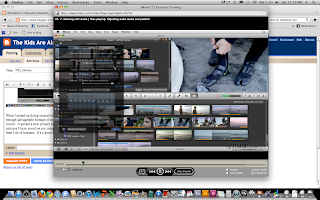 Here is a screen shot of the trainer showing how this is done.
Here is a screen shot of the trainer showing how this is done.
The trainer shared extremely helpful information on how to fade in/out audio (which I used int he beginning and at the end of the movie), and how to turn up/down certain background noises. He also explained how to use the iTunes library to find background music. I did not use the sound effects, but learning about them is bound to be beneficial in the near future. I recently made a movie with some of my students that will undoubtedly benefit from sound effects and background/voice levels tweaked.
Here is a screen shot of me adding audio to my project.
In this tutorial, the trainer explains how to make a movie trailer. He is completing this trailer for the movie he has been making throughout the training.
I see that as he is creating his movie trailer, his tools on the right hand side are grayed out just like mine are. This must have been my problem.
What I ended up doing instead of creating my Cats! The Musical movie (mostly because I didn't have enough salvageable footage of my crazy cats), I decided to use the best shots I had in iPhoto to make a movie. I opened a new project to start from scratch, and then I started perusing the plethora of cat pictures I have saved on my computer. I quickly came to realize that I have more pictures of animals than I do of humans. It's a good thing I have embraced the whole Cat Lady thing.
I spent quite a lot of time going through my pictures, making clips out of them, making sure the clips were the appropriate duration for the size of the picture (some pictures panned up, and they needed a longer on-screen duration than others), and putting them in some reasonable order. I then inserted text and transitions. Lastly, I needed some music to accompany the cats. Sadly, I did not have the soundtrack for the eponymous Broadway musical, but I found a piece by Yann Tiersen ("Amelie" soundtrack) that is just as whimsical as my cats are. I had to adjust the audio level of the video clip I inserted.
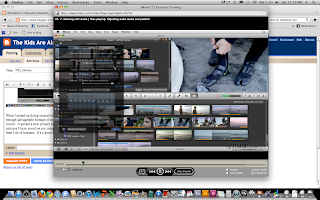 Here is a screen shot of the trainer showing how this is done.
Here is a screen shot of the trainer showing how this is done.The trainer shared extremely helpful information on how to fade in/out audio (which I used int he beginning and at the end of the movie), and how to turn up/down certain background noises. He also explained how to use the iTunes library to find background music. I did not use the sound effects, but learning about them is bound to be beneficial in the near future. I recently made a movie with some of my students that will undoubtedly benefit from sound effects and background/voice levels tweaked.
Here is a screen shot of me adding audio to my project.
PE1_iMovie
I thought I knew enough about iMovie until I started watching the Lynda.com "iMovie 11 Essentials" training videos. I was blown away! It was 3 hours and 28 minutes of learning new and exciting things about a program I have now been using fairly consistently for the past four months of this graduate program. I wish I had watched this training in month 1 of this program because it would have helped immensely on the video projects we were asked to do. Looking back at my videos, I shake my head. I'm not saying I am an expert quite yet. I have some new skills to try out, but iMovie 11 editing features are something that requires practice to master. Maybe that will come with time. My mastery of iMovie will probably come as I am graduating from the program. Well, at least my students will be excited!

I started doing a project that was supposed to look like a movie trailer. I had this funny idea of making a "Cats! The Musical" movie, with "Crazy Cat Lady Productions" as the distributor. Well, I couldn't figure out how to insert pictures into the movie. As you can see from the screen shot, all of those tools are grayed out. I went back to some of the tutorials on Lynda.com, but I couldn't find a solution to my problem. I still don't know why the buttons were grayed out. I will have to do some additional research to find the reason. Maybe one of my classmates will know, and suggest a solution? Maybe it was the kind of template I was using? Since this is a movie trailer, the format would not allow me to use still photos? Hmm...
 Another important lesson I learned was getting my clips just right, or the editing process. Before watching the training video, I thought I knew what I was doing in this arena, but there was more to it than what I was doing. There are advanced tools you can use to mark the clips as favorites, and delete the useless clips by marking them as rejected, thus deleting them. The advanced tools make editing and organizing easy and quick. I was happy to learn about these tools, and I got to work "favoriting" and "rejecting" many of my videos.
Another important lesson I learned was getting my clips just right, or the editing process. Before watching the training video, I thought I knew what I was doing in this arena, but there was more to it than what I was doing. There are advanced tools you can use to mark the clips as favorites, and delete the useless clips by marking them as rejected, thus deleting them. The advanced tools make editing and organizing easy and quick. I was happy to learn about these tools, and I got to work "favoriting" and "rejecting" many of my videos.
The last of the most helpful clips of the training video was when the trainer, Garrick Chow, was explaining how to import from sources other than a camera or iSight. I thought it was interesting to learn that iMovie can work with clips that are emailed to me or found on the internet. As long as the clip is one of about four specified formats, iMovie will have no problem working with it. I took this to mean that I could get clips from another student's Viddler site or YouTube, and include it in my movie. I assume this would be copyright safe if I made sure to get permission from the student or source. This new knowledge could make my perspective movie about cats a little easier because, as we all know, a person can spend hours searching cute and funny cat videos on YouTube.
Here is an example:

I started doing a project that was supposed to look like a movie trailer. I had this funny idea of making a "Cats! The Musical" movie, with "Crazy Cat Lady Productions" as the distributor. Well, I couldn't figure out how to insert pictures into the movie. As you can see from the screen shot, all of those tools are grayed out. I went back to some of the tutorials on Lynda.com, but I couldn't find a solution to my problem. I still don't know why the buttons were grayed out. I will have to do some additional research to find the reason. Maybe one of my classmates will know, and suggest a solution? Maybe it was the kind of template I was using? Since this is a movie trailer, the format would not allow me to use still photos? Hmm...
 Another important lesson I learned was getting my clips just right, or the editing process. Before watching the training video, I thought I knew what I was doing in this arena, but there was more to it than what I was doing. There are advanced tools you can use to mark the clips as favorites, and delete the useless clips by marking them as rejected, thus deleting them. The advanced tools make editing and organizing easy and quick. I was happy to learn about these tools, and I got to work "favoriting" and "rejecting" many of my videos.
Another important lesson I learned was getting my clips just right, or the editing process. Before watching the training video, I thought I knew what I was doing in this arena, but there was more to it than what I was doing. There are advanced tools you can use to mark the clips as favorites, and delete the useless clips by marking them as rejected, thus deleting them. The advanced tools make editing and organizing easy and quick. I was happy to learn about these tools, and I got to work "favoriting" and "rejecting" many of my videos. The last of the most helpful clips of the training video was when the trainer, Garrick Chow, was explaining how to import from sources other than a camera or iSight. I thought it was interesting to learn that iMovie can work with clips that are emailed to me or found on the internet. As long as the clip is one of about four specified formats, iMovie will have no problem working with it. I took this to mean that I could get clips from another student's Viddler site or YouTube, and include it in my movie. I assume this would be copyright safe if I made sure to get permission from the student or source. This new knowledge could make my perspective movie about cats a little easier because, as we all know, a person can spend hours searching cute and funny cat videos on YouTube.
Here is an example:
Saturday, June 4, 2011
BP3_iGoogle Screen Shots
I just finished populating my iGoogle page according to my assignment guidelines, and I would like to share with you what I populated the site with.
This is the Home Page:
This is the FSO/CBR Page:
And this is the ETC Page:
If you have something interesting or useful on your site that I don't have, I would greatly appreciate you sharing it with me. Of course, I will always do the same for you. :)
Thanks, friends.
This is the Home Page:
This is the FSO/CBR Page:
And this is the ETC Page:
If you have something interesting or useful on your site that I don't have, I would greatly appreciate you sharing it with me. Of course, I will always do the same for you. :)
Thanks, friends.
Labels:
education,
Full Sail,
iGoogle,
organization
BP2_FlixLab
Technology reviewed: Flixlab iPhone application
Since so many of my students currently use iPhones, this application would be useful and relevant. Flixlab allows users to upload, remix, and remaster movies taken on their iPhones. This seems to work similarly to iMovie, where users can add text and produce movies almost instantly. The best part is that everything is done on the iPhone, a type of technology many students can easily bring to class and use. This is not like having students bring laptops to class (because many of them do not own laptops, and the wireless in my school is shoddy at best and requires a password), or having to use the computer lab at school and hope the computers work that day.
One of the other perks of this application is that is allows users to post their movies to Facebook, sharing their finished product with their friends. It even allows friends to add clips to the movies. So, if we use this in class and one person missed a shot with their iPhone, another student can add the shot or clip into the movie. This application allows for a great deal of sharing and collaboration. My students could make a movie that pertains to what we are learning, such as a class novel or reading selection, using their own technology, starring their peers and classmates, and share it with their friends. This is what they are already doing on their own time, except now it will involve learning. Genius!
This application is relevant to my CBR project--Motivating Students with Technology. It would fuse the two ideas, motivation and technology, together in a truly meaningful manner. If students are already using their phones in class, why not allow them to benefit from the use? This way they would undoubtedly be engaged.
Since so many of my students currently use iPhones, this application would be useful and relevant. Flixlab allows users to upload, remix, and remaster movies taken on their iPhones. This seems to work similarly to iMovie, where users can add text and produce movies almost instantly. The best part is that everything is done on the iPhone, a type of technology many students can easily bring to class and use. This is not like having students bring laptops to class (because many of them do not own laptops, and the wireless in my school is shoddy at best and requires a password), or having to use the computer lab at school and hope the computers work that day.
One of the other perks of this application is that is allows users to post their movies to Facebook, sharing their finished product with their friends. It even allows friends to add clips to the movies. So, if we use this in class and one person missed a shot with their iPhone, another student can add the shot or clip into the movie. This application allows for a great deal of sharing and collaboration. My students could make a movie that pertains to what we are learning, such as a class novel or reading selection, using their own technology, starring their peers and classmates, and share it with their friends. This is what they are already doing on their own time, except now it will involve learning. Genius!
This application is relevant to my CBR project--Motivating Students with Technology. It would fuse the two ideas, motivation and technology, together in a truly meaningful manner. If students are already using their phones in class, why not allow them to benefit from the use? This way they would undoubtedly be engaged.
Thursday, June 2, 2011
BP1_Welcome to My Blog
For the next 272 days or so, I will be working feverishly to complete a Master's degree in Educational Media Design and Technology at Full Sail University. I will be making a lot of mistakes, getting frustrated often, and hopefully learning a plethora or cool stuff to bring to the classroom in hopes that learning will be more exciting and fun. For the program, we have to complete a Challenge Based Research project, which is the equivalent of a thesis or capstone project. In essence, it is months of hard work with an amazing end result. The focus of my CBR project revolves around increasing motivation and retention with the implementation of technology into the classroom. I plan on teaching my students how to blog, so it is only natural that I properly learn how to blog.
So, this is my inaugural post.
Maybe, if I am lucky, you will follow me on this year long journey.
For now, though, I need to rest my weary head and maybe delve into some vegan ice cream.
So, this is my inaugural post.
Maybe, if I am lucky, you will follow me on this year long journey.
For now, though, I need to rest my weary head and maybe delve into some vegan ice cream.
Labels:
Challenge Based Research,
education,
Full Sail
Subscribe to:
Comments (Atom)






















